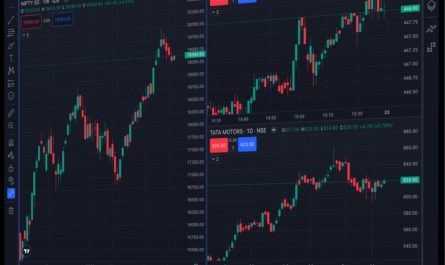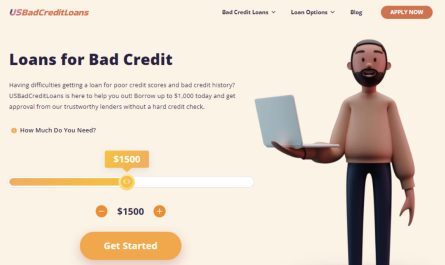If you want to know your Indian bank account balance instantly, you don’t have to spend time visiting the bank or an ATM booth. There are several quick methods that you can go for. You can just make a phone call or send a text to the Indian bank balance check number or you can also log into Indian bank Internet banking or mobile banking App and check your balance. This article aims to give you a detailed guideline on how to check Indian bank account balance through these options.
Through Internet banking
For Indian bank balance check through Internet Banking, follow the steps given below:
- Register for Internet Banking service. The process will be given later in this article.
- If you are registered, visit the Indian bank official website.
- Log into your account using your login credentials that is your User ID and password.
- Then, go to “Account Summary” section that is in the homepage.
- Tap on it, your account balance will be shown on the screen.
Through Mobile banking
For this option, you have to register for mobile banking service. You can follow the step by step guidelines given below:
- Download and install the Indian bank mobile banking app “IndOASIS” from your App store.
- Open the app and log in by entering you PIN.
- After logging in, go to the “Check Balance” option in the app’s main menu.
- If you have more than one account linked to your profile, select the specific account for which you want to check the balance.
- After selecting the account, the app will display your Indian Bank account balance on your mobile screen.
Note: Always remember to log out of the app once you’ve finished checking your balance and to keep your PIN confidential.
Indian Bank balance check through balance check number
To check your account balance through Indian bank balance check number, you can follow the step by step procedure below.
- Dial the Indian bank balance check number 180042500000 from your registered mobile number.
- Select the language that you are comfortable with: English or Hindi.
- The IVR will give some instruction for you to follow and guide you throughout the process.
- After a short while, you will get a message containing your account balance.
Indian bank balance check through mini statement
You can also check your Indian bank balance through a mini statement. It is quick and easy to get. You can give a missed call to the Indian bank mini statement number 8108781085 and the bank will send a mini statement on the number you register with the bank. You can also get a mini statement through an SMS or by visiting an ATM. Getting a mini statement through an ATM is just the same as withdrawing money from the ATM. Insert your card, enter the PIN and select “mini statement” from the options on the screen. Then, it will be displayed on the screen. You can get a printed receipt if you want.
Indian Bank Balance check through SMS balance check number
- Compose a message writing SMS “BALAVL <Account Number> <MPIN>”
- Send it to 9444394443 from your registered mobile number.
- The bank will send a message containing the details of your account including account balance.
Registration of Mobile number for missed call banking and SMS banking service
You can register your mobile number online or offline.
For offline registration,
- Go to your nearest Indian Bank branch along with your original identification document. It can be your Aadhar card, passport, or driver’s license or any other government issued identity card.
- Ask the bank staff for the “Mobile Number Update Form”.
- Complete the form with all required details such as you name, address, account number and the mobile number you want to register.
- After filling out the form, submit it to the bank staff. They will verify your details.
- The bank will ask you to show your original identification document for verification. This will ensure that the registration is genuine and authorised.
- After the bank approves your application, you will receive a confirmation message on your new mobile number.
For online registration,
- Visit the official Indian Bank website.
- Log in to your Indian Bank internet banking account using your User ID and Password.
- Go to your profile section and click “update mobile number”
- Enter your new mobile number.
- The system will send you a One-Time Password (OTP) to the mobile number entered.
- Once you complete the process, your new mobile number will be registered with Indian bank.
Registration for Internet banking service
- Visit the official website of Indian Bank.
- Go to the “Internet Banking” section on the homepage.
- Click on the “New User Registration” link.
- Enter your account details and personal information.
- Create your user ID and password.
- Complete the registration process and submit your details.
- When your registration is approved, you will receive a confirmation or activation link or code on your registered email or mobile number.
- Activate your internet banking account by following the instructions given in the confirmation e-mail.
- Now, you can log in with your newly created user ID and password to access your Indian Bank internet banking services.
Indian bank balance check through ATM
This option may take a little more time than the options given above. Follow the steps below to check your account balance through ATM.
- Go to a nearby Indian bank ATM.
- Insert your card to the card slot and enter your four digit PIN when prompted.
- There will be some options on the ATM screen. Go to “balance check” option.
- Your account balance will be shown on the screen. You can take a printed receipt also if you want.
Indian bank mobile banking app through UPI apps
- Download any UPI app: Gpay/PhonePe/paytm.
- Link your Indian bank account with the app by entering your personal and account details.
- After linking your account, go to “check balance”.
- Your account balance will be displayed on the apps screen.